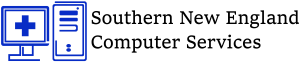Computer Cleanouts
This was a computer that looked completely clean on the outside!
For those of you that have never even seen the inside of a computer, this computer is only a year and a half old. A computer works by pulling air in to cool itself down. When fans get clogged like this, the CPU clocks down to keep cool and the computer slows down. If you add in bad updates, trial-ware, kids’ downloads and expired anti-virus, it’s no wonder your system is running sluggish. Let us do some spring cleaning!
Big Box stores don’t even offer system cleanouts?
The sad part about this computer pictured above is that it was just serviced at ou r favorite box store service center about 3 months ago. They ran their software program on it and handed it back to the customer saying “All set now!” This would have never gotten by us! We take the time to check all our customers computers inside and out! The average “tech in the box” does not mean to do an inadequate job, they just don’t know any better and are not trained to be as thorough as we are. This is all we do, computers are our only job, we are not trying to sell staples, paper etc…
r favorite box store service center about 3 months ago. They ran their software program on it and handed it back to the customer saying “All set now!” This would have never gotten by us! We take the time to check all our customers computers inside and out! The average “tech in the box” does not mean to do an inadequate job, they just don’t know any better and are not trained to be as thorough as we are. This is all we do, computers are our only job, we are not trying to sell staples, paper etc…
It’s time for us to cleanout all you system dirt, dust, etc out of your laptop, PC, Server, Etc.
 Whether you’re a home user or a company, if your computers have not been cleaned out you’re losing speed and harming your computer! Before it fails, bring it in to us or have our onsite team come to you and get your computer up and running the way it should! It can add years to the life of your computer!
Whether you’re a home user or a company, if your computers have not been cleaned out you’re losing speed and harming your computer! Before it fails, bring it in to us or have our onsite team come to you and get your computer up and running the way it should! It can add years to the life of your computer!
Some tips for the DIY?
Begin dusting. Use your compressed air to blow out the inside of the your machine. It is usually a good idea to start on the upper region of the computer, then work your way down. In this manner you can sweep out all the dust that settles on lower components in one run. Do not worry if you cause the blades of internal fans to spin. This is expected and it is important to keep these components clean. Be thorough, but do not press on cords or components. Also keep your air source a moderate distance from the component you’re working on. NOTE: Always hold your can of compressed air upright. If inverted, it can be let out as a liquid which can cause severe damage to your computer.
Make sure the Heat Sink fan is clean. The heat sink sits over the Processor, and it is a collection of metal ridges that stick up away from the  Motherboard. If this fan does not function properly, the processor will overheat and possibly be ruined.
Motherboard. If this fan does not function properly, the processor will overheat and possibly be ruined.
A lot of dust can be raised; try not to breathe it. If the PC is very dusty, take it out of doors before using the compressed air.
The initial run will churn up a lot of particulates. Depending on your workspace, you may need to get a small vacuum and clean the area around the computer.
You might want to consider leaving your machine open while you do this. Airborne dust inside the computer will begin to settle and you can make your effort exceptionally productive if you make a second run.
Laptops need cleanouts too.
If dust is blocking the air inlet and outlet and/or the heat sink, your computer may overheat. Symptoms of overheating include very hot air coming out of the outlets, an unusually hot base, or the computer suddenly shutting off for no apparent reason. If your computer doesn’t have a low enough setting for automatic shutoff due to overheating, the components inside may be damaged.