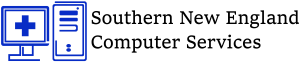The time to migrate from Windows XP to 7 is now!
The time to migrate from Windows XP to 7 is now!
Between an uncertain economy and the relatively low rate of adoption for Windows Vista, it has been a long time since many organizations have executed an aggressive enterprise-wide operating system migration. However the best time to migrate from windows xp to 7 is now. Windows 7 offers a compelling value proposition to organizations; with the looming end of life of Windows XP, a change seems even more imminent.
First Backup!
 Before you even think of upgrading anything check your backups and then double check your backups!
Before you even think of upgrading anything check your backups and then double check your backups!
Meant for foolproof backups, a System Image creates an exact copy of your entire Windows 7 hard drive and packs it into one large file, which you can store on a second hard drive. (A portable hard drive works very well for this and other tasks.)
A System Image provides a perfect backup for most people, as it contains everything on their C drive: Windows 7, all your installed programs, and all the files created with those programs. Plus, it contains all your program settings. If your hard drive dies, you can install your System Image on your new hard drive, and be back up to speed quickly and easily. SNECS recommends Easeus Imaging software to create a full image of you computer, along with an offsite backup solution.
64bit or 32bit, that is the question…
 Now that you know you data is safe in case of a failure or mess up during upgrade, it time to choose the correct version of windows 7 before you migrate from Windows XP to 7.
Now that you know you data is safe in case of a failure or mess up during upgrade, it time to choose the correct version of windows 7 before you migrate from Windows XP to 7.
At the desktop level, there are few advantages to installing the 64-bit version of Windows 7. The biggest reason to stick with the 32-bit version is that you might have difficulty finding 64-bit drivers for legacy hardware. And some applications don’t function well in a 64-bit environment. Unless you’re positive you won’t need to support legacy hardware, or if you have specific needs that can be filled only by a 64-bit OS (addressing more than 3GB of RAM, for instance), you should set up most desktops with the 32-bit OS.
Will my current hardware/software support Windows 7?
 As we’ve already mentioned, you might have difficulty finding Windows 7 drivers for legacy hardware, such as old printers and scanners to specialized tools such as point–of-sale devices that rely on legacy serial ports. In fact, any new PCs you acquire probably won’t even be outfitted with parallel or serial ports. Make a list of these devices and decide whether you’ll replace them or retain some Windows XP computers to continue running them.
As we’ve already mentioned, you might have difficulty finding Windows 7 drivers for legacy hardware, such as old printers and scanners to specialized tools such as point–of-sale devices that rely on legacy serial ports. In fact, any new PCs you acquire probably won’t even be outfitted with parallel or serial ports. Make a list of these devices and decide whether you’ll replace them or retain some Windows XP computers to continue running them.
You can run Office 2003 on Windows 7, but no one would recommend running Office 2010 on Windows XP. Make a list of the applications that will need to be updated and remember that users will need training on both the new operating system and the new applications.
Should you upgrade in place, or start fresh?
 When upgrading desktop systems, you have two choices: Install the new OS in an existing system, or start fresh with new hardware. Windows 7’s system requirements are beyond the capabilities of most PCs that came with Windows XP installed, so you might need to beef up the hardware to upgrade in place. As far as upgrading OS we always recommend a backup then install Windows 7 fresh with the old hardware then restore the data. This can be hard to do so we recommend a trained certified professional to do this.
When upgrading desktop systems, you have two choices: Install the new OS in an existing system, or start fresh with new hardware. Windows 7’s system requirements are beyond the capabilities of most PCs that came with Windows XP installed, so you might need to beef up the hardware to upgrade in place. As far as upgrading OS we always recommend a backup then install Windows 7 fresh with the old hardware then restore the data. This can be hard to do so we recommend a trained certified professional to do this.
Related articles